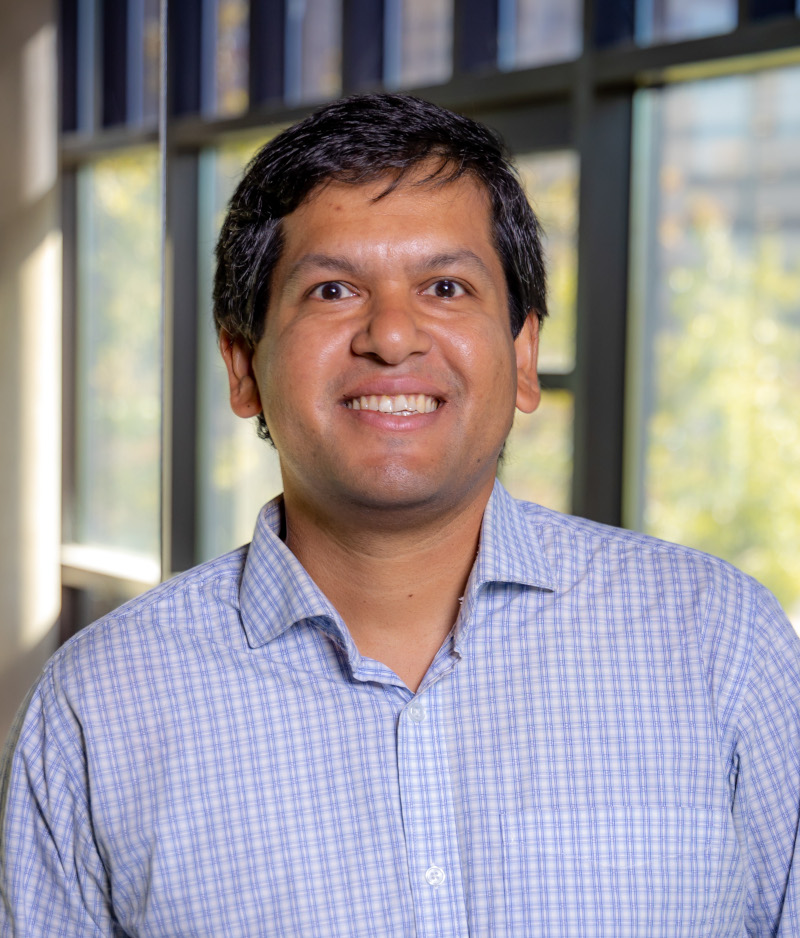Basics of Laravel – A PHP Framework
12 minute read
Laravel is an open-source PHP web framework that follows the model-view-controller (MVC) design pattern. It hosts two major tools: i) composer and ii) artisan. The Composer includes all the dependencies and libraries. It allows a user to create a project with respect to the mentioned framework (for example, those used in Laravel installation). Third party libraries can be installed easily with help of composer. All the dependencies are noted in composer.json file which is placed in the source folder. Artisan includes a set of commands which assists in building a web application. These commands are incorporated from Symphony framework, resulting in add-on features in Laravel 5.1+.
Prerequisites
- Assuming, you have PHP and
VSCodeinstalled in your system.
Setting up Laravel
Setting up Composer
- Get and install composer from https://getcomposer.org/download/ by following the instructions.
php -r "copy('https://getcomposer.org/installer', 'composer-setup.php');"
php -r "if (hash_file('sha384', 'composer-setup.php') === 'e21205b207c3ff031906575712edab6f13eb0b361f2085f1f1237b7126d785e826a450292b6cfd1d64d92e6563bbde02') { echo 'Installer verified'; } else { echo 'Installer corrupt'; unlink('composer-setup.php'); } echo PHP_EOL;"
php composer-setup.php
php -r "unlink('composer-setup.php');"
- This installer script will simply check some
php.inisettings, warn you if they are set incorrectly, and then download the latestcomposer.pharin the current directory. The 4 lines above will, in order:- Download the installer to the current directory
- Verify the installer SHA-384, which you can also cross-check here
- Run the installer
- Remove the installer
- Most likely, you want to put the composer.phar into a directory on your
PATH, so you can simply callcomposerfrom any directory (Global install), using for example:mkdir /Users/ashis/_Applicationsmv composer.phar _Applicationsln -s /Users/ashis/_Applications/composer.phar /Users/ashis/_Applications/composervi ~/.zshrcexport PATH="/Users/ashis/_Applications/:$PATH"source ~/.zshrc
- Test if
composercommand works from the command line.
Setting up Node.js and NPM
Node.jshas installer for all OS at this site https://nodejs.org/en. It also installsnpm, a package manager for javascript.- Follow the step by running the installer and make a note on the install path. In my case it was installed at:
This package has installed:
• Node.js v18.17.1 to /usr/local/bin/node
• npm v9.6.7 to /usr/local/bin/npm
- Check the installation of node.js and npm by typing the following:
ashis@Ashiss-MacBook-Pro ~ % node -v
v18.17.1
ashis@Ashiss-MacBook-Pro ~ % npm -v
9.6.7
- Upgrade
npmwithsudo npm install -g [email protected] - Also run
npm install
Now, install and configure Laravel
- Install Laravel with
composer:
ashis@Ashiss-MacBook-Pro ~ % composer global require laravel/installer
- Add the laravel executable in
PATH:- in MacOS:
export PATH="$HOME/.composer/vendor/bin/:$PATH" - in Ubuntu:
export PATH="$HOME/.config/composer/vendor/bin/:$PATH"
- in MacOS:
- Check
laravelinstallation with
ashis@Ashiss-MacBook-Pro ~ % laravel
Laravel Installer 5.1.0
Usage:
command [options] [arguments]
Options:
-h, --help Display help for the given command. When no command is given display help for the list command
-q, --quiet Do not output any message
-V, --version Display this application version
--ansi|--no-ansi Force (or disable --no-ansi) ANSI output
-n, --no-interaction Do not ask any interactive question
-v|vv|vvv, --verbose Increase the verbosity of messages: 1 for normal output, 2 for more verbose output and 3 for debug
Available commands:
completion Dump the shell completion script
help Display help for a command
list List commands
new Create a new Laravel application
Create new laravel project
laravel new mlcompetition- It may ask for 3 options: i) No starter kit, ii) Laravel breeze, iii) Laravel jetstream. Details can be found here. Please use either of
breezeorjetstreamtemplate to integrate theauthentication/login/registertemplate/options.
- It may ask for 3 options: i) No starter kit, ii) Laravel breeze, iii) Laravel jetstream. Details can be found here. Please use either of
┌ Would you like to install a starter kit? ────────────────────┐
│ Laravel Breeze │
└──────────────────────────────────────────────────────────────┘
┌ Which Breeze stack would you like to install? ───────────────┐
│ Blade │
└──────────────────────────────────────────────────────────────┘
┌ Would you like dark mode support? ───────────────────────────┐
│ Yes │
└──────────────────────────────────────────────────────────────┘
┌ Which testing framework do you prefer? ──────────────────────┐
│ PHPUnit │
└──────────────────────────────────────────────────────────────┘
┌ Would you like to initialize a Git repository? ──────────────┐
│ Yes │
└──────────────────────────────────────────────────────────────┘
┌ Which database will your application use? ───────────────────┐
│ MySQL │
└──────────────────────────────────────────────────────────────┘
- Open the project folder with
VSCode../composer.json: contains the project’s assets../resources/views/welcome.blade.phpis the default welcome page.bladeis a rendering template../resources/views/dashboard.blade.phpis a view file that gets loaded when a user successfully logs in.
- Type
php artisanto see all different options/commands. Get familiar with all the available commands. - Serve the project into built-in web server:
php artisan serve
Connecting a MySQL Database with the Laravel Project
- Setting the Connection configurations: Make sure you edit the 2 following files:
.envfile: Check theDB_entries.config/database.phpfile: check themysqlconnection entries.
- Create a view:
resources/views/dbconn.blade.php
<?php
if(DB::connection()->getPdo()){
echo "Successful connection to the database named ".DB::connection()->getDatabaseName();
}else{
echo "Unsuccessful connection to the database named ".DB::connection()->getDatabaseName();
}
?>
- Then, add a route in the
routes/web.phpfile:
Route::get('/dbconn', function(){
return view('dbconn');
});
- Now, go check if
localhost:8000/dbconnis successful or not.Front-end
- In the project directory run:
npm run build. Here are the explanations for this command:npm: One could say that it is a command native to the system, for callingNode Package Managerprogram.run: It is a command native tonpm. Keep in mind this is an alias to the original commandrun-script.dev/buildandprod: They’re user defined.dev/build: Used for running the specific commands for serving the project, to any server, to live development. In the case of a web page, you’ll see your web page in the browser, and any change you make to the HTML code, for example, will be reflected immediately in the page you see in your browser.prod: Compiles all the necessary files for production. Final product. In the case of a web page, for example, the HTML, CSS, and JS files you’ll handle to the client. The result of running this command, it is expected to be one single folder with all the afore mentioned content.
- It creates the following files in
./publicdirectory:
ashis@Ashiss-MacBook-Pro mlcompetition % tree public
public
├── build
│ ├── assets
│ │ ├── app-6e0eadfb.js
│ │ └── app-e3a33e56.css
│ └── manifest.json
├── favicon.ico
├── index.php
└── robots.txt
2 directories, 6 files
- You will not be directly editing any of these files, instead you may edit
./resources/css/app.cssand./resources/js/app.jsfiles.
Databases with Migrations
- Migrations are like version control for your database, allowing your team to define and share the application’s database schema definition. If you have ever had to tell a teammate to manually add a column to their local database schema after pulling in your changes from source control, you’ve faced the problem that Laravel’s database migrations solve.
- The Laravel Schema facade provides database agnostic support for creating and manipulating tables across all of Laravel’s supported database systems. Typically, migrations will use this facade to create and modify database tables and columns
- Before you do anything, edit the following entries in
.envfile at the project root directory:
DB_CONNECTION=mysql
DB_HOST=127.0.0.1
DB_PORT=3306
DB_DATABASE=xxxx
DB_USERNAME=xxxx
DB_PASSWORD=xxxx
- Also, go to
./config/database.phpand update the following as needed:
'mysql' => [
'driver' => 'mysql',
'url' => env('DATABASE_URL'),
'host' => env('DB_HOST', '127.0.0.1'),
'port' => env('DB_PORT', '3306'),
'database' => env('DB_DATABASE', 'xxxxx'),
'username' => env('DB_USERNAME', 'xxxxx'),
'password' => env('DB_PASSWORD', 'xxxxx'),
'unix_socket' => env('DB_SOCKET', ''),
'charset' => 'utf8mb4',
'collation' => 'utf8mb4_unicode_ci',
'prefix' => '',
'prefix_indexes' => true,
'strict' => true,
'engine' => null,
'options' => extension_loaded('pdo_mysql') ? array_filter([
PDO::MYSQL_ATTR_SSL_CA => env('MYSQL_ATTR_SSL_CA'),
]) : [],
],
- Migrate
- Do it first time:
php artisan migrate- This will create few tables in the chosen database:
users– all user info will be recorded here.password_reset_tokens– will store tokens if someone forgets their passwordpassword_access_tokens,failed_jobs,migrations.
- This will create few tables in the chosen database:
- Right after migration, go hit the
Registerbutton in the website (e.g.,http://127.0.0.1:8000/).- Provide information to register an account. The site will then log you into the account.
- Once logged in, the route shown would be:
http://127.0.0.1:8000/dashboard - You can check that
dashboardview when routed would be inaccessible if logged out.
- Do it first time:
ashis@Ashiss-MacBook-Pro lara2site % php artisan migrate
INFO Preparing database.
Creating migration table ..................................................................................................... 16ms DONE
INFO Running migrations.
2014_10_12_000000_create_users_table ......................................................................................... 20ms DONE
2014_10_12_100000_create_password_reset_tokens_table ......................................................................... 14ms DONE
2019_08_19_000000_create_failed_jobs_table ................................................................................... 12ms DONE
2019_12_14_000001_create_personal_access_tokens_table ........................................................................ 16ms DONE
Working on the views
- Edit
resources/views/layouts/app.blade.phpto change the design. - Add figures for the site in
public/. Let’s createfigs/folder inside it which will contain all figures for the site. You may use the files infigs/consideringpublic/as the site root directory.- The public site never has access outside the
public/directory.
- The public site never has access outside the
- Generating migrations
- You may use the
make:migrationArtisan command to generate a database migration. The new migration will be placed in yourdatabase/migrationsdirectory. Each migration filename contains a timestamp that allows Laravel to determine the order of the migrations:php artisan make:migration create_flights_table.
- You may use the
ashis@Ashiss-MacBook-Pro mlcompetition % php artisan make:migration create_flights_table
INFO Migration [database/migrations/2023_09_13_180750_create_flights_table.php] created successfully.
- Content of that file would be something like below:
<?php
use Illuminate\Database\Migrations\Migration;
use Illuminate\Database\Schema\Blueprint;
use Illuminate\Support\Facades\Schema;
return new class extends Migration
{
/**
* The database connection that should be used by the migration.
*
* @var string
*/
protected $connection = 'mysql';
/**
* Run the migrations.
*/
public function up(): void
{
Schema::create('flights', function (Blueprint $table) {
$table->id();
$table->string('name');
$table->string('airline');
$table->timestamps();
});
}
/**
* Reverse the migrations.
*/
public function down(): void
{
Schema::dropIfExists('flights');
}
};
- Laravel will use the name of the migration to attempt to guess the name of the table and whether or not the migration will be creating a new table. If Laravel is able to determine the table name from the migration name, Laravel will pre-fill the generated migration file with the specified table. Otherwise, you may simply specify the table in the migration file manually.
- Squashing migrations
- As you build your application, you may accumulate more and more migrations over time. This can lead to your database/migrations directory becoming bloated with potentially hundreds of migrations. If you would like, you may
squashyour migrations into a singleSQLfile. To get started, execute theschema:dumpcommand:
- As you build your application, you may accumulate more and more migrations over time. This can lead to your database/migrations directory becoming bloated with potentially hundreds of migrations. If you would like, you may
php artisan schema:dump
# Dump the current database schema and prune all existing migrations...
php artisan schema:dump --prune
- When you execute this command, Laravel will write a “schema” file to your application’s database/schema directory. The schema file’s name will correspond to the database connection. Now, when you attempt to migrate your database and no other migrations have been executed, Laravel will first execute the SQL statements in the schema file of the database connection you are using. After executing the schema file’s SQL statements, Laravel will execute any remaining migrations that were not part of the schema dump.
- Migration squashing is only available for the MySQL, PostgreSQL, and SQLite databases and utilizes the database’s command-line client. Schema dumps may not be restored to in-memory SQLite databases.
- Migration Structure
- A migration class contains two methods:
upanddown.- The
upmethod is used to add new tables, columns, or indexes to your database, - The
downmethod should reverse the operations performed by theupmethod.
- The
- Within both of these methods, you may use the Laravel schema builder to expressively create and modify tables.
- A migration class contains two methods:
- Setting The Migration Connection
- If your migration will be interacting with a database connection other than your application’s default database connection, you should set the $connection property of your migration in the migration files:
protected $connection = 'mysql';
- If your migration will be interacting with a database connection other than your application’s default database connection, you should set the $connection property of your migration in the migration files:
- Running Migrations
- To run all of your outstanding migrations, execute the migrate Artisan command:
php artisan migrate - If you would like to see which migrations have run thus far, you may use the
migrate:statusArtisan command:php artisan migrate:status - If you would like to see the SQL statements that will be executed by the migrations without actually running them, you may provide the
--pretendflag to the migrate command:php artisan migrate --pretend
- To run all of your outstanding migrations, execute the migrate Artisan command:
- Rolling back migrations
- To roll back the latest migration operation, you may use the rollback Artisan command. This command rolls back the last “batch” of migrations, which may include multiple migration files:
php artisan migrate:rollback - If you would like to see the SQL statements that will be executed by the migrations without actually running them, you may provide the
--pretendflag to the migrate:rollback command:php artisan migrate:rollback --pretend - The
migrate:resetcommand will roll back all of your application’s migrations:php artisan migrate:reset
- To roll back the latest migration operation, you may use the rollback Artisan command. This command rolls back the last “batch” of migrations, which may include multiple migration files:
- Rollback and Migrate using a single command
- The
migrate:refreshcommand will roll back all of your migrations and then execute themigratecommand. This command effectively re-creates your entire database: php artisan migrate:refresh
- The
- Drop all tables and Migrate
- The
migrate:freshcommand will drop all tables from the database and then execute the migrate command:php artisan migrate:fresh- The
migrate:freshcommand will drop all database tables regardless of their prefix. This command should be used with caution when developing on a database that is shared with other applications.References (as of 9/6/2023)
- The
- The