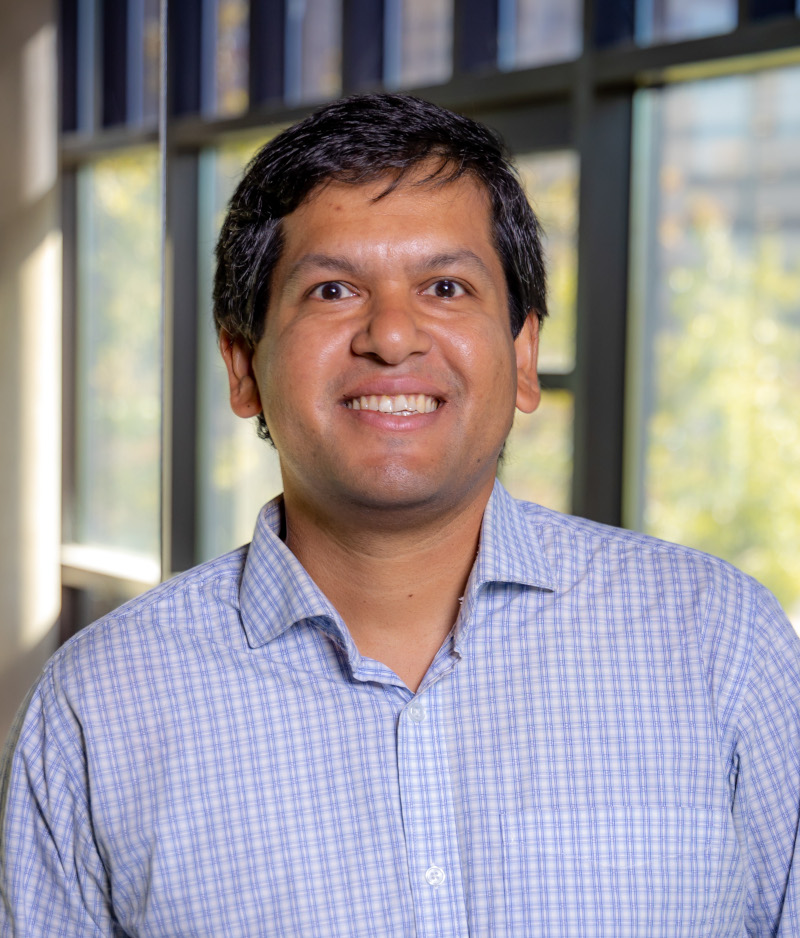Install and Configure Julia
1 minute read
In this blog post (in progress) I will show you few steps to install and configure Julia so that you can start programming in it, and in Microsoft Visual Studio Code (VSCode).
Julia install
- Download exact julia installer from https://julialang.org/downloads/ . In my case, I downloaded
Generic Linux on x86: 64-bit (glibc)for my Ubuntu 22.04 workstation, andWindows 64-bit (installer)for my Windows 10 workstation, andMacOS x86 (Intel chip) 64-bit dmgfor my Macbook.- Configuration in Ubuntu 22.04
- Extracted the tar.gz file into
~/Applications/ - Added the following line in my ~/.bashrc
- export PATH=”/home/ashiskb/Applications/julia-1.9.2/bin:$PATH”
- Extracted the tar.gz file into
- Configuration in Windows 10
- @TODO – will add later. It should be easy and self-explanatory.
- Configuration in MacOS Ventura
- @TODO – will add later. It should be easy and self-explanatory.
- Configuration in Ubuntu 22.04
- Reopen terminal, and type $
julia- Make sure this opens julia prompt successfully.
- Julia source file extension ends with
jl - At the julia> prompt type the following to install the “IJulia” package to work with jupyter notebook:
-
using Pkg -
Pkg.add("IJulia") -
exit()
-
Configuring Julia for VSCode:
- Install the
juliaextension from the market place, author:julialang - Create a jupyter notebook at VSCode:
test.ipynb - Select Kernel, and choose “
Julia 1.9.2” (this is listed here because of the “IJulia” package.