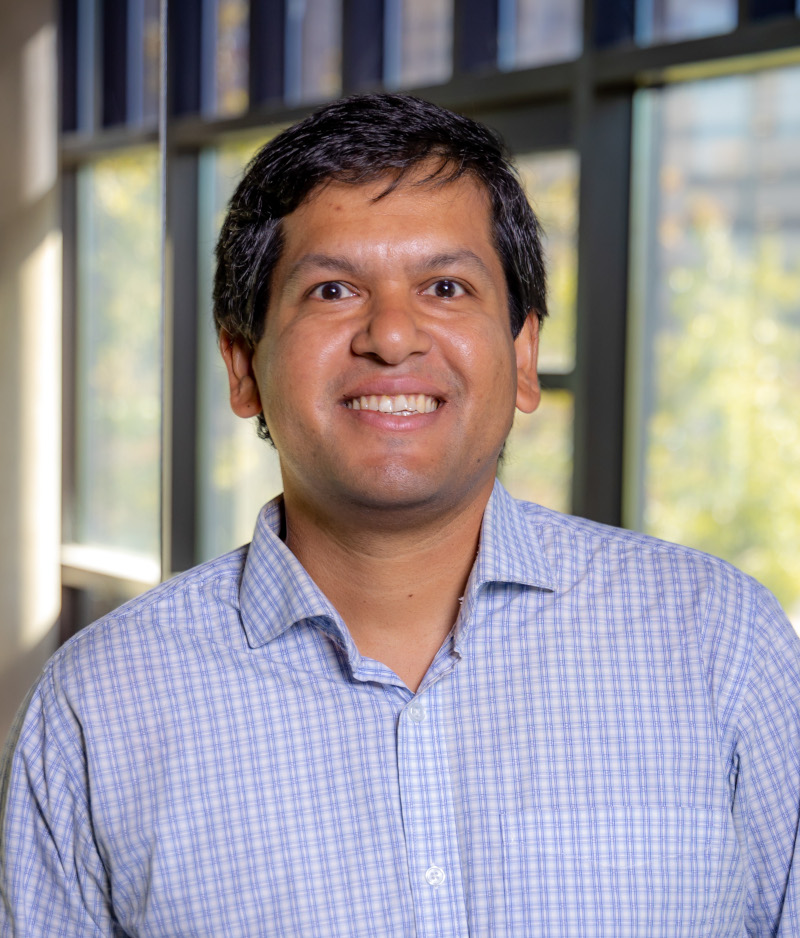Github commands at the command line: a typical workflow with github
6 minute read
Make sure to authenticate your github pass token at the command line. You may find my this blog post useful: Github command line with new authentication.
Frequently used git commands
| Command | Purpose |
|---|---|
git clone https://github.com/xxx/my-repo.git |
clone repo |
git pull |
fetch and merge any commits from the tracking remote branch. |
git status |
track changes |
git add a_file.txt |
adds a_file.txt into staging area |
git add --all |
adds everything in the dir into staging area |
git commit -m "a message" |
commits everything at the current staging area |
git push |
pushes latest commit into the remote repo |
git push origin branchX |
pushes latest commit into the remote repo branch named branchX |
List of git commands
| Command | Purpose |
|---|---|
git clone https://github.com/xxx/my-repo.git |
clone repo |
git pull |
fetch and merge any commits from the tracking remote branch. |
git status |
track changes |
git diff |
shows file differences not yet staged |
git diff --staged |
shows file differences between staging and the last file version |
git branch |
Lists all local branches in the current repository |
git branch branchZ |
Creates a new branch named branchZ |
git log -3 |
check the last 3 logs of git repository |
git log --graph |
draw text-based graphical representation of commit history |
git add a_file.txt |
adds a_file.txt into staging area |
git add --all |
adds everything in the dir into staging area |
git commit -m "a message" |
commits everything at the current staging area |
git config --global user.email "[email protected]" |
a configuration required to post commits |
git config --global user.name "myname" |
another configuration required to post any commmit |
git push |
pushes latest commit into the remote repo |
git push origin branchX |
pushes latest commit into the remote repo branch named branchX |
git checkout -- another_file.txt |
undoing file modifications before staging (with git add) is performed |
git reset HEAD a_file.txt |
unstaging any staged changes on a_file.txt, but preserving its contents. |
git reset HEAD~ |
undoing latest commit |
git checkout -b branchY |
create a new branch, and automatically land on the new branch named branchY |
git checkout branchX |
switch to branch branchX |
git checkout master; git merge branchX |
this is how to merge branchX branch to the master branch. |
git branch -d branchY |
delete a branch named branchY |
Clone a repository
- In your local computer, change current working directory to the directory where you want to clone a github repository. Say,
cd _myGITs/ git clone https://github.com/xxx/my-repo.git- The
git clonecommand copies your repository from the Github into your local directory.
- The
cd my-repo- And, inspect
ls -a, and you will find.git,.gitignorefiles besides the repository contents.
- And, inspect
Make changes to your repository
- Anything you’d like with editors you have in your local system. You can add/edit/remove files as you go.
Track and add changes to the local git repo
git status- This will display a list of modifications made.
git add README.md a_file.txt- This will add one or more files which are listed changes into the
staging area - You may use
git add --all, but it is strongly discouraged as you may accidentally add things like credential files. If you really want to do it regardless, move sensitive data out of the repository. git commit -m "a message meaningful enough for the people you work with- It takes everything from the staging area and makes a permanent snapshot of the current state of the repository that is associated with a unique id.
- First attemt of
git commitcommand may ask you to set theuser.emailanduser.namevalues:git config --global user.email "[email protected]"git config --global user.email "my name is xxx"
Push changes to Github (i.e., push to remote)
- So far we have only modified our local (revised) copy of the repository we were working in.
- To add the changes to your remote git repo, you need to
git pushthem to Github. - You can push your changes to Github with
git push- You will then be prompted for Github authentication (if not set already with
gh auth login, or the stored access token not having correct privileges to make those changes).
- You will then be prompted for Github authentication (if not set already with
Undoing unstaged changes (i.e., prior to calling git add)
- If a file has been changed, but the changes have not yet been staged with
git add, then the changes can be undone usinggit checkout -- myFile.txt- This will discard the changes made on the
myFile.txt. The commandgit checkout --will revert back to the last committed version. - Check the status with
git statusto see if the undoing was successful.
- This will discard the changes made on the
Undoing staged changes (i.e., after changes are added with git add)
- Once you add a set of changes to git using
git add, the file is then staged. - If a file has been changed and then staged via
git add, then usegit resetto pull the most recently committed version of the file and undo the changes that you’ve made.git reset HEAD myFile.txt- This command unstages our changes. The
HEADrefers to the most recently committed version of the filemyFile.txt. You can also revert to an older version withHEAD-1,HEAD-2, etc.
- This command unstages our changes. The
- When you use
git reset, your changes still exist in the file, but the file has beenunstaged, that is the changes are not added to git, yet.- You can confirm this with
git statussuggesting you to usegit checkoutto discard the changes in working directory.git checkout -- myFile.txt
- You can confirm this with
Undoing a commit
- If you have modified, added and committed changes to a file, and want to undo the changes, then you can use
git reset HEAD~to undo your commit.- Confirm the status with
git status. You’d notice that your file is no longer being tracked. - If you inspect the output of
git log, you will notice that your previous commit is no longer part of the repo history. - Similar to previous example, when you use
git resetthe modifications will be unstaged. You need togit checkout --to discard the changes.
- Confirm the status with
Ignore sentitive files
- If you do have sensitive files in a repo directory that you never want to track with git, you can add those file names to a file called
.gitignore.